One-Time-ACH
One-Time-ACH

One-Time ACH Transaction
Use a One-Time ACH Transaction for payments that won’t happen on a recurring basis.
1. Navigate to Business Apps > One-Time ACH Transaction.
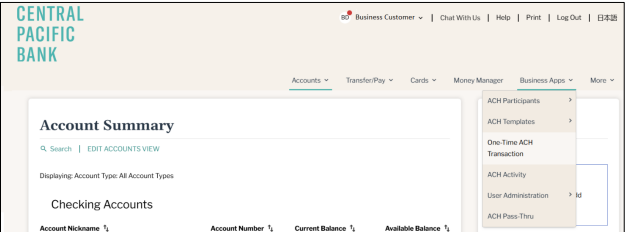
2. Select the Transaction Type:
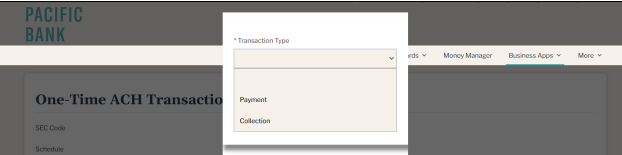
3. Select the corresponding SEC Code:

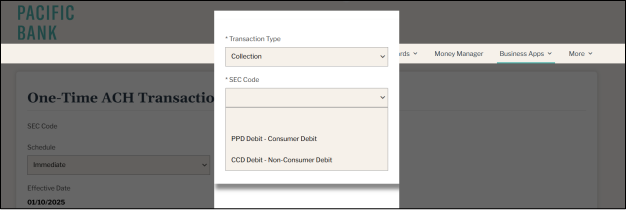
SEC Code Descriptions:

4. Select when you’d like to Schedule the transaction, and enter a Company Entry Description, which is a required field and should be a short description about the batch for internal use. Maximum is 10 characters in length. Select Company.
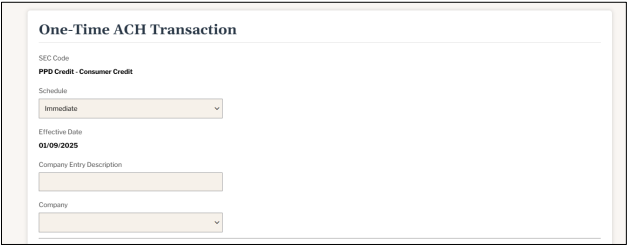
5. Choose an Offset Account from which these payments should be funded. Click Add Account when completed.

6. When initiating the batch, make sure to enter the equivalent outgoing ACH To Account amount in the ACH From Account field.
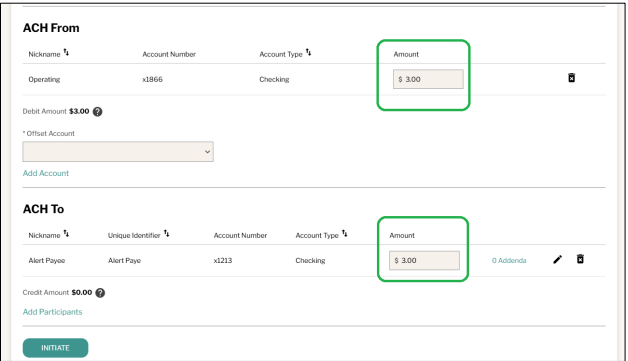
7. Click Initiate.



